springboot-vue-后台管理系统-前端部分-p1-基础语法-代码编写量-练手
上一级页面:springboot-vue-后台管理系统-前端部分
本系列关注前端部分,根据学习路线图达到学习Vue.js的目的
developer路线图developer-roadmap/translations/chinese at master · kamranahmedse/developer-roadmap
前言
在本节我们复习了大部分vue的基础语法,有了一定的代码编写量,最终以一个封装好的Vue分页组件作为结尾。
用到的技术栈
初始化项目
官方文档:快速上手 | Vue.js (vuejs.org)
npm init vue@latest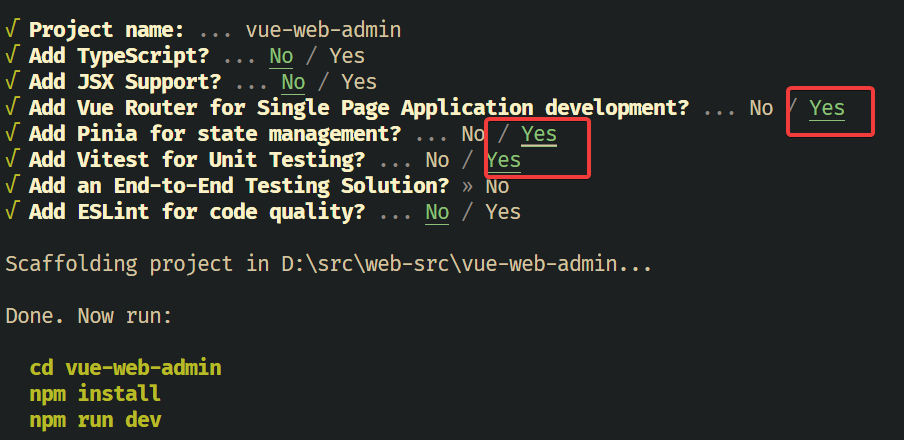
进入项目,安装依赖并且运行服务器
cd vue-web-admin
npm install
npm run dev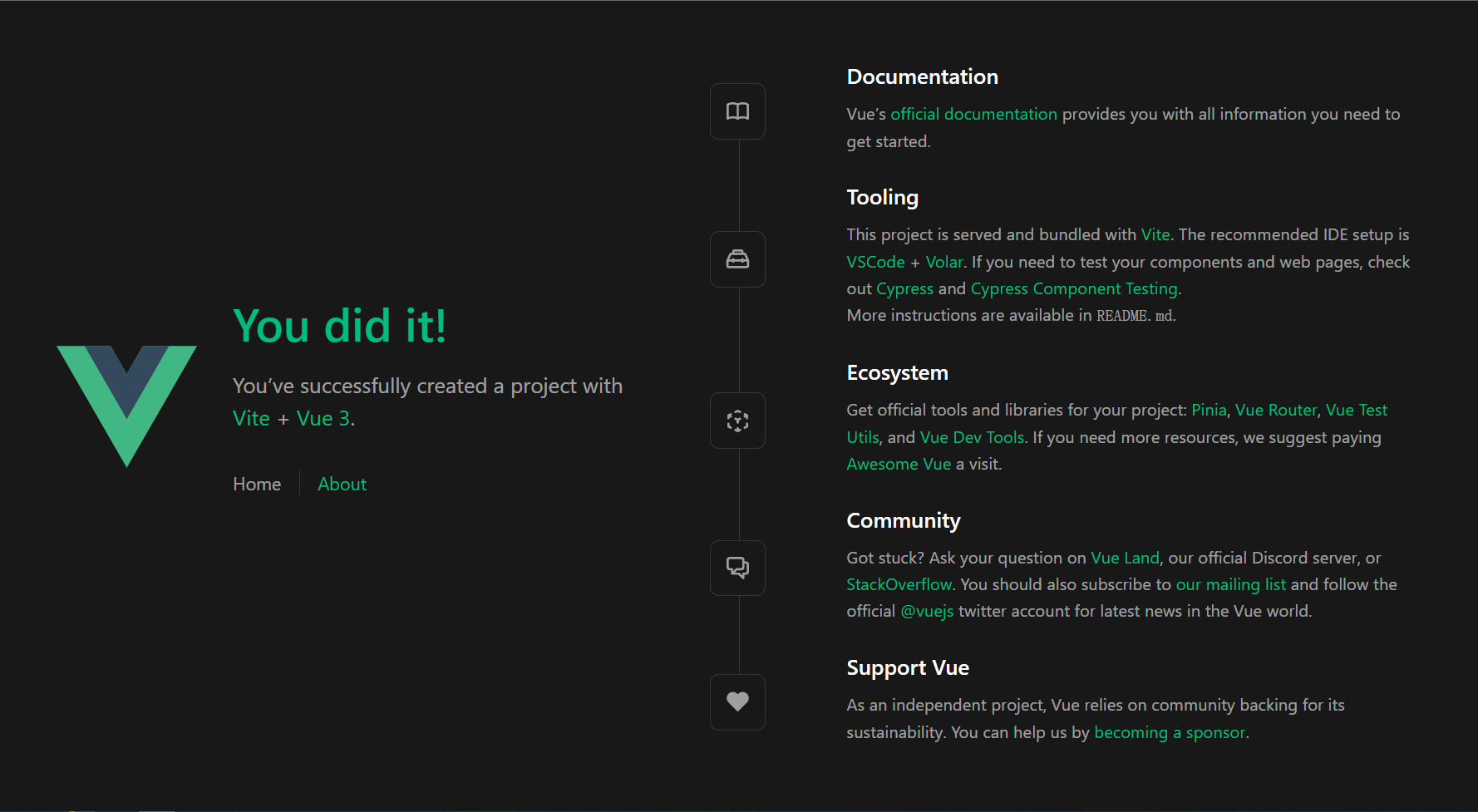
注意代码不要放到软链接或者中文的目录下,推荐像我这样放到
D:/src/web-src/vue-web-admin安装vue axios
axios是对AJAX的封装,本项目需要使用,npm包仓库:vue-axios - npm (npmjs.com)
安装命令
npm install --save axios vue-axios导入页面模板
导入尚硅谷提供的模板,复制admins文件夹到src/assets/template,新的路径是vue-web-admin\src\assets\admin
假数据测试
新建一个文件src/views/TestAxiosView.vue
<script>
export default {
name: "Book",
data() {
return {
msg: "hello vue!",
// 制造一些假数据,前端来拿测试用
books: [
{
id: 1,
name: "1984",
author: "乔治奥威尔",
pubTime: "2001-01-05",
},
{
id: 2,
name: "计算机零基础实战",
author: "张三",
pubTime: "2022-04-25",
},
],
};
},
};
</script>
<template>
<div class="greetings">
<table>
<tr>
<th>aaaa</th>
<th>aaaa</th>
<th>aaaa</th>
</tr>
<tr v-for="item in books" :key="item.id">
<td>{{ item.id }}</td>
<td>{{ item.name }}</td>
<td>{{ item.author }}</td>
<td>{{ item.pubTime }}</td>
</tr>
</table>
</div>
</template>
<style scoped>
h1 {
font-weight: 500;
font-size: 2.6rem;
top: -10px;
}
h3 {
font-size: 1.2rem;
}
.greetings h1,
.greetings h3 {
text-align: center;
}
@media (min-width: 1024px) {
.greetings h1,
.greetings h3 {
text-align: left;
}
}
</style>更改src/App.vue,添加一句<RouterLink to="/book">Book</RouterLink>
<script setup>
import { RouterLink, RouterView } from "vue-router";
import HelloWorld from "./components/HelloWorld.vue";
</script>
<template>
<header>
<img
alt="Vue logo"
class="logo"
src="@/assets/logo.svg"
width="125"
height="125"
/>
<div class="wrapper">
<HelloWorld msg="You did it!" />
<nav>
<RouterLink to="/">Home</RouterLink>
<RouterLink to="/about">About</RouterLink>
<RouterLink to="/book">Book</RouterLink>
</nav>
</div>
</header>
<RouterView />
</template>
<style scoped>
header {
line-height: 1.5;
max-height: 100vh;
}
.logo {
display: block;
margin: 0 auto 2rem;
}
nav {
width: 100%;
font-size: 12px;
text-align: center;
margin-top: 2rem;
}
nav a.router-link-exact-active {
color: var(--color-text);
}
nav a.router-link-exact-active:hover {
background-color: transparent;
}
nav a {
display: inline-block;
padding: 0 1rem;
border-left: 1px solid var(--color-border);
}
nav a:first-of-type {
border: 0;
}
@media (min-width: 1024px) {
header {
display: flex;
place-items: center;
padding-right: calc(var(--section-gap) / 2);
}
.logo {
margin: 0 2rem 0 0;
}
header .wrapper {
display: flex;
place-items: flex-start;
flex-wrap: wrap;
}
nav {
text-align: left;
margin-left: -1rem;
font-size: 1rem;
padding: 1rem 0;
margin-top: 1rem;
}
}
</style>更改src/router/index.js,
import { createRouter, createWebHistory } from "vue-router";
import HomeView from "../views/HomeView.vue";
import AxiosView from "../views/TestAxiosView.vue";
const router = createRouter({
history: createWebHistory(import.meta.env.BASE_URL),
routes: [
{
path: "/",
name: "home",
component: HomeView,
},
{
path: "/about",
name: "about",
// route level code-splitting
// this generates a separate chunk (About.[hash].js) for this route
// which is lazy-loaded when the route is visited.
component: () => import("../views/AboutView.vue"),
},
{
path: "/book",
name: "book",
component: AxiosView,
},
],
});
export default router;主要步骤就两步,导入AxiosView
import AxiosView from "../views/TestAxiosView.vue";新增一个router项
{
path: "/book",
name: "book",
component: AxiosView,
},现在运行服务,即可看到效果
axios初步尝试
前端部分
按照官方示例来,vue-axios - npm (npmjs.com)
我用的是vue3的选项式api,下面给出导入axios的方法。对于组合式api,见vue-js-vue-axios-快速上手
首先导入到vue的全局/src/main.js中
import axios from "axios";
import vueAxios from "vue-axios";
const app = createApp(App);
app.use(vueAxios, axios);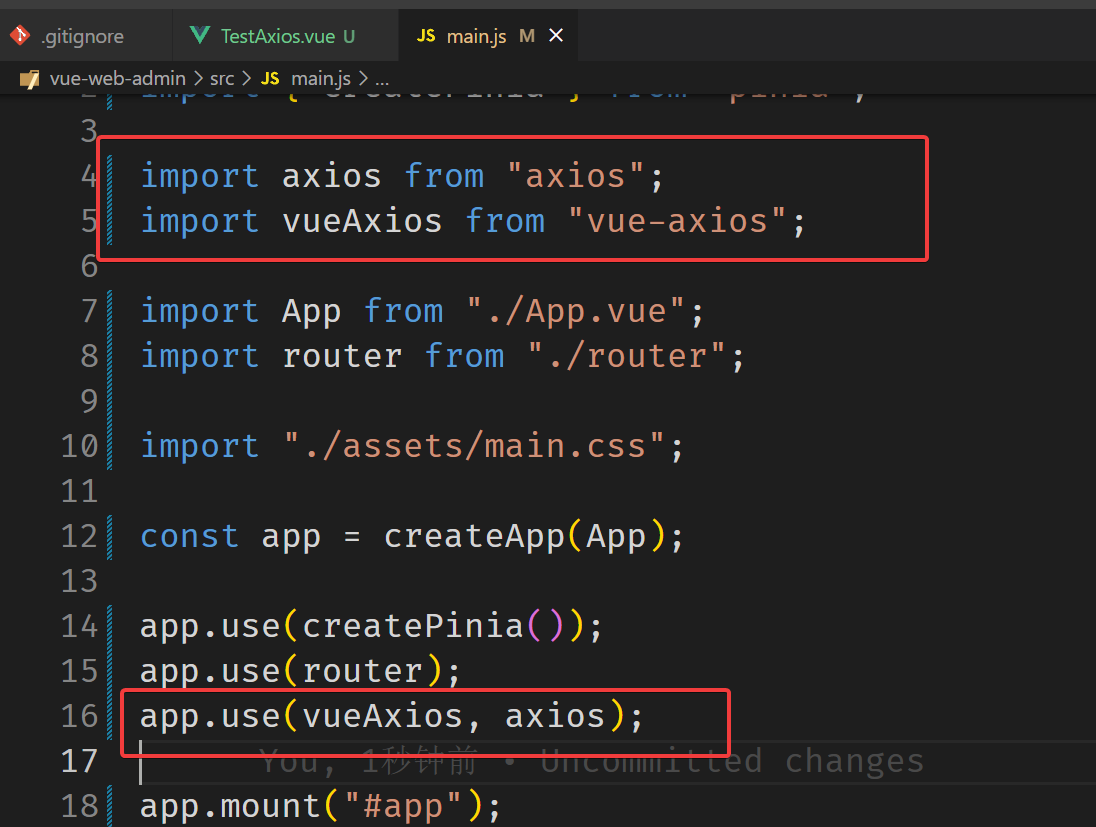
更改文件src/views/TestAxiosView.vue
<script>
export default {
name: "Book",
data() {
return {
msg: "hello vue!",
// 制造一些假数据,前端来拿测试用
books: [
{
id: 1,
name: "1984",
author: "乔治奥威尔",
pubTime: "2001-01-05",
},
{
id: 2,
name: "计算机零基础实战",
author: "张三",
pubTime: "2022-04-25",
},
],
};
},
created() {
const _this = this;
const axios = this.axios;
axios
.get("http://localhost:8081/book/findAll/1")
.then(function (response) {
console.log(response.data);
console.log(_this.books.name);
})
.catch(function (error) {
console.log(error);
});
},
};
</script>
<template>
<div class="greetings">
<table>
<tr>
<th>aaaa</th>
<th>aaaa</th>
<th>aaaa</th>
</tr>
<tr v-for="item in books" :key="item.id">
<td>{{ item.id }}</td>
<td>{{ item.name }}</td>
<td>{{ item.author }}</td>
<td>{{ item.pubTime }}</td>
</tr>
</table>
</div>
</template>
<style scoped>
h1 {
font-weight: 500;
font-size: 2.6rem;
top: -10px;
}
h3 {
font-size: 1.2rem;
}
.greetings h1,
.greetings h3 {
text-align: center;
}
@media (min-width: 1024px) {
.greetings h1,
.greetings h3 {
text-align: left;
}
}
</style>新增了一个axios方法
created() {
const _this = this;
const axios = this.axios;
axios
.get("http://localhost:8081/book/findAll/1")
.then(function (response) {
console.log(response.data);
console.log(_this.books.name);
})
.catch(function (error) {
console.log(error);
});
},注意我这里写的url是http://localhost:8081/book/findAll/1
后端部分
后端设置一下端口为8081
# application.properties
server.port=8081后端代码如下:
// AxiosController
package com.atguigu.admin.controller;
import org.springframework.web.bind.annotation.*;
import java.util.HashMap;
import java.util.Map;
@RestController
@RequestMapping("/book")
public class AxiosController {
@ResponseBody
@GetMapping("/findAll/{page}")
public Map<String, Object> findAll(@PathVariable("page") String page) {
Map<String, Object> map = new HashMap<>();
map.put("page", page);
return map;
}
}后端还要新增一个跨域配置类
// CrosConfig
package com.atguigu.admin.config;
import org.springframework.context.annotation.Bean;
import org.springframework.context.annotation.Configuration;
import org.springframework.web.servlet.config.annotation.CorsRegistry;
import org.springframework.web.servlet.config.annotation.WebMvcConfigurer;
@Configuration
public class CrosConfig {
@Bean
public WebMvcConfigurer corsConfigurer() {
return new WebMvcConfigurer() {
@Override
public void addCorsMappings(CorsRegistry registry) {
registry.addMapping("/**")
.allowCredentials(false)
.allowedMethods("POST", "GET", "PUT", "OPTIONS", "DELETE")
.allowedOriginPatterns("*");
// 高版本的springboot,把.allowedOrigins("*")改成.allowedOriginPatterns("*")就可以,低版本的使用.allowedOrigins("*")
}
};
}
}运行效果
运行后端服务器,

刷新网页,打开控制台,可以看到结果
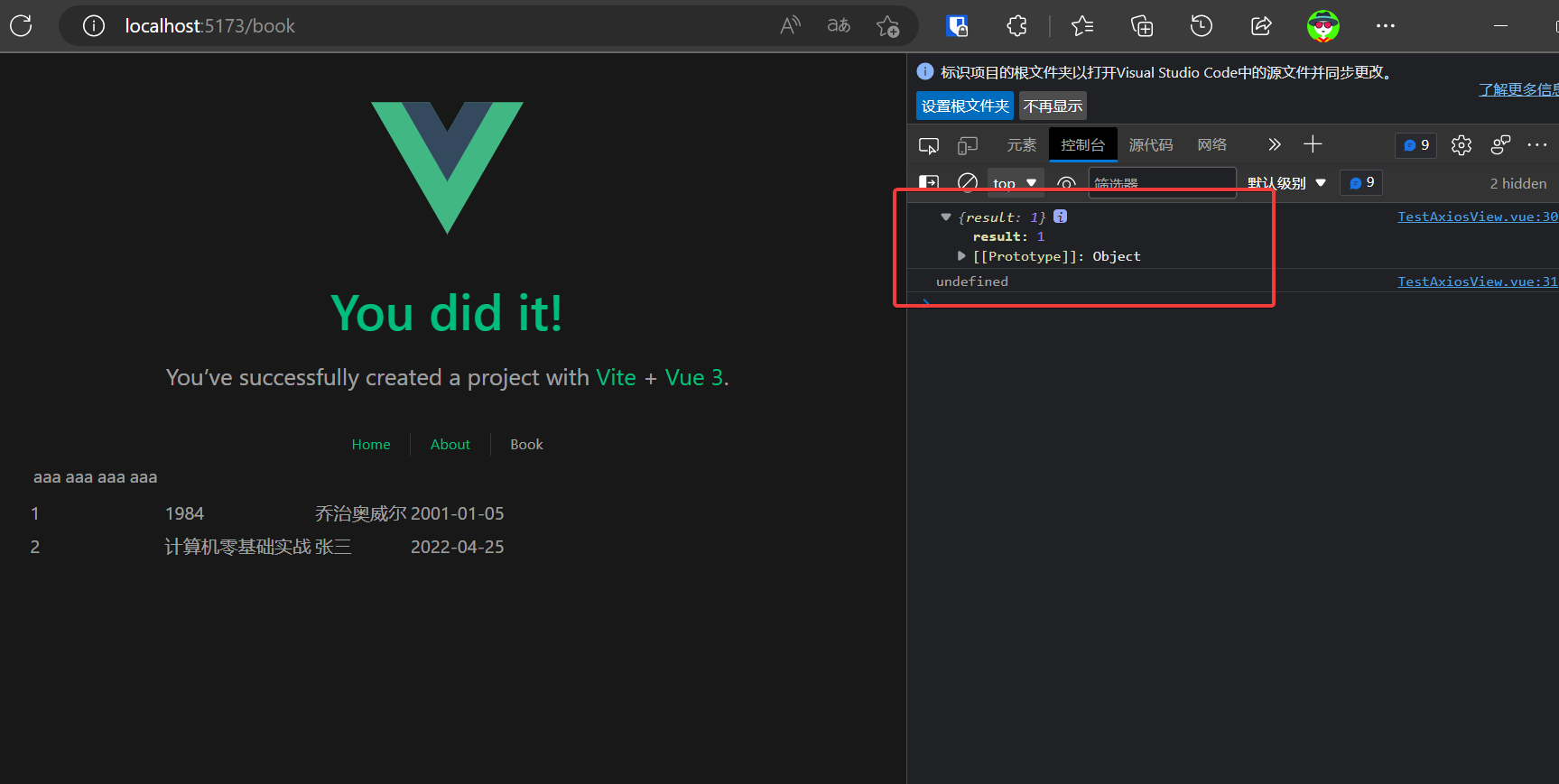
添加一个简单分页功能
思路是这样的。
前端向后端传page和row,分别是页数和每页数据数。
后端通过这两个参数来查询数据库,并向前端返回两个参数Total和DtoList
其中Total是数据库中的总数,dtoList是当前页面的数据数(dtoList通过前端传来的当前页数和每页显示数量,查询获得)
参数命名可能有区别,但是功能一般都是这样的。
首先安装lodash-es依赖,
npm i lodash-es --save- 官方文档:lodash-es - npm (npmjs.com)
- 官方文档:lodash/lodash: A modern JavaScript utility library delivering modularity, performance, & extras. (github.com)
更改文件src/views/TestAxiosView.vue
添加分页器,如下:
<div id="app">
<input type="button" value="上一页" @click="prePage" />
<span
v-for="item in pageItems(totalPageNum, currentPageNum)"
@click="jumpToPage(item)"
:style="{ cursor: 'pointer', margin: '10px' }"
>
{{ item }}
</span>
<input type="button" value="下一页" @click="nextPage" />
</div>更改文件src/views/TestAxiosView.vue
添加script部分,这个我自己写的,里头核心的pageItemsInternal算法是网上抄的
<script>
import { range } from "lodash-es";
export default {
name: "Book",
data() {
return {
msg: "hello vue!",
total: null, // 总数据数
totalPageNum: 1, //总页数
pageSize: 5, // 每页显示数量
currentPageNum: 1, // 当前页数,默认当前显示第一页
firstValue: "", // 分页器用到的参数,表示点击"...."会跳转到哪一页
secendValue: "", // 分页器用到的参数,表示点击"..."会跳转到哪一页
// 制造一些假数据,前端来拿测试用
books: [
{
id: 1,
name: "1984",
author: "乔治奥威尔",
pubTime: "2001-01-05",
},
{
id: 2,
name: "计算机零基础实战",
author: "张三",
pubTime: "2022-04-25",
},
],
};
},
methods: {
setTotalPageNum() {
this.totalPageNum = Math.ceil(this.total / this.pageSize) || 1;
console.log("更改this.totalPageNum:" + this.totalPageNum);
},
// 通过点击页码进行修改currentPageNum的值
jumpToPage(i) {
// currentPageNum变更,请求数据
if (i == "...") {
i = this.secendValue;
}
if (i == "....") {
i = this.firstValue;
}
this.currentPageNum = i;
this.getDataByPage(this.currentPageNum);
console.log(this.currentPageNum);
},
getDataByPage(page) {
console.log("传进来的page是:" + page);
const _this = this;
const axios = this.axios;
axios
.get(
"http://localhost:8081/book/findAll/" + page + "/" + _this.pageSize
// "http://localhost:8081/book/findAll/1/5"
)
.then(function (response) {
_this.books[0].author = _this.books[0].author + page;
_this.books[0].name = _this.books[0].name + page;
console.log("_this.books[0].author:" + _this.books[0].author);
})
.catch(function (error) {
console.log(error);
});
},
/**
* 正常返回:输入一个1到totalPageNum之间的值
* 规整化: 输入小于1的值,则返回1
* 输入大于totalPageNum则返回totalPageNum
* @param {number} value 要规整化的值
*/
numericalRegularization(value) {
if (Number.isFinite(value)) {
if (value < 1) return 1;
if (value > this.totalPageNum) return this.totalPageNum;
return value;
}
return null;
},
pageItems(totalPageNum, currentPageNum) {
const pageItems = this.pageItemsInternal(totalPageNum, currentPageNum);
console.log("结果的pageItems是:" + pageItems);
return pageItems;
},
/**
* 返回分页器中间的页数序列,例如: 1 2 3 ... 20
*
* @param {number} lastPage 最大页数
* @param {number} page 当前页数
*/
pageItemsInternal(lastPage, page) {
/**
* make all page items.
* use range method from lodash.
*/
const allPageItems = range(1, lastPage + 1);
/**
* range item number.
*/
const pageItemRange = 2;
/**
* page items after current item.
*/
const pageItemAfter = allPageItems.slice(page, page + pageItemRange);
console.log("after: ", pageItemAfter);
const tempAfter = pageItemAfter.at(pageItemAfter.length - 1) + 1;
this.secendValue = this.numericalRegularization(tempAfter);
/**
* page items before current item.
*/
const pageItemBefore = allPageItems.slice(
page - 1 - lastPage - pageItemRange,
page - 1
);
console.log("before: ", pageItemBefore);
const tempBefore = pageItemBefore.at(0) - 1;
this.firstValue = this.numericalRegularization(tempBefore);
/**
* base page items
*/
let pageItems = [...pageItemBefore, page, ...pageItemAfter];
console.log("pageItems: ", pageItems);
/**
* first and last item
*/
let firstItem = [1];
let lastItem = [lastPage];
if (pageItemRange + 2 < page) {
firstItem = [...firstItem, "...."];
}
if (lastPage - page - 1 > pageItemRange) {
lastItem = ["...", ...lastItem];
}
if (pageItemRange + 1 < page) {
pageItems = [...firstItem, ...pageItems];
}
if (lastPage - page > pageItemRange) {
pageItems = [...pageItems, ...lastItem];
}
return pageItems;
},
// 下一页
nextPage() {
console.log("未判断前" + this.currentPageNum);
if (this.currentPageNum === this.totalPageNum) return;
// currentPageNum变更,请求数据
++this.currentPageNum;
this.getDataByPage(this.currentPageNum);
console.log(this.currentPageNum);
},
// 上一页
prePage() {
console.log("未判断前" + this.currentPageNum);
if (this.currentPageNum === 0) return;
// currentPageNum变更,请求数据
--this.currentPageNum;
this.getDataByPage(this.currentPageNum);
console.log(this.currentPageNum);
},
},
watch: {
secendValue(newValue, oldValue) {
console.log("this.secendValue is: " + newValue);
//console.log(this.secendValue);
},
firstValue(newValue, oldValue) {
console.log("this.firstValue is: " + newValue);
//console.log(this.firstValue);
},
},
computed: {},
mounted() {},
created() {
const _this = this;
const axios = this.axios;
axios
.get(
"http://localhost:8081/book/findAll/" +
_this.currentPageNum +
"/" +
_this.pageSize
)
.then(function (response) {
// 数据总数
_this.total = response.data.total;
console.log("response.data.total:" + response.data.total);
console.log("_this.total:" + _this.total);
// 设置总页数
_this.setTotalPageNum();
// 更改数据
_this.totalPageNum = Math.ceil(_this.total / _this.pageSize) || 1;
console.log("_this.books[0].author:" + _this.books[0].author);
})
.catch(function (error) {
console.log(error);
});
},
};
</script>
<template>
<div class="greetings">
<table>
<tr>
<th>aaaa</th>
<th>aaaa</th>
<th>aaaa</th>
</tr>
<tr v-for="item in books" :key="item.id">
<td>{{ item.id }}</td>
<td>{{ item.name }}</td>
<td>{{ item.author }}</td>
<td>{{ item.pubTime }}</td>
</tr>
</table>
<input type="button" value="上一页" @click="prePage" />
<span
v-for="item in pageItems(totalPageNum, currentPageNum)"
@click="jumpToPage(item)"
:style="{ cursor: 'pointer', margin: '10px' }"
>
{{ item }}
</span>
<input type="button" value="下一页" @click="nextPage" />
</div>
</template>
<style scoped>
h1 {
font-weight: 500;
font-size: 2.6rem;
top: -10px;
}
h3 {
font-size: 1.2rem;
}
.greetings h1,
.greetings h3 {
text-align: center;
}
@media (min-width: 1024px) {
.greetings h1,
.greetings h3 {
text-align: left;
}
}
</style>后端需要设置一下
@ResponseBody
@GetMapping("/findAll/{page}/{cow}")
public Map<String, Object> findAll(@PathVariable("page") String page,
@PathVariable("cow") String cow
) {
Map<String, Object> map = new HashMap<>();
map.put("page", page);
map.put("cow", cow);
// 总数,假数据
map.put("total", 100);
return map;
}刷新网页查看效果
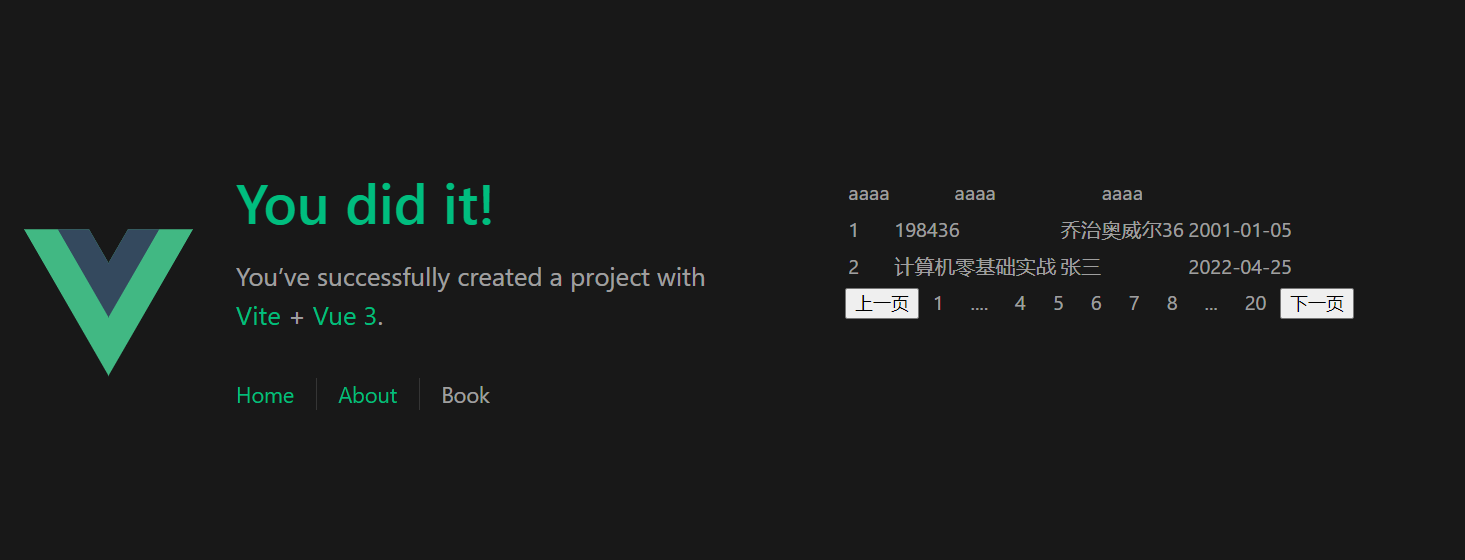
把分页组件抽离出来,加点css
上一节只是实现了一个简单的分页器,这一节我们把它抽离成一个子组件,方便代码复用
顺带加点css,让它好看点
新增文件src\components\PaginationC.vue
内容如下:
父组件引入该分页组件的时候,需要传递的信息的格式
<DividePage :changePage="changePage" :itemLength="trendLength" :pagesizes="pagesizes"/>真实数据-前后端数据交换
在前面的小节中,已经测试了从后端获取数据,并且打印在控制台中。
在这一小节,需要前后端对接,获取后端传输过来的实际的数据并且显示在网页中。
在本节中会涉及到数据库中的实际数据,而不是上一小节中为测试组件而创建的假数据。
小结
做完本节,前端部分vue的学习和练手就结束了,通过这些章节,熟练了vue的基础语法,有了一定的代码编写量。